Using Multi-Host and Overlay networking with Docker
Networking is an ever changing beast in Docker. This guide is accurate with the Docker Engine 19.03.2 release. As Docker changes its APIs and recommendations this guide will evolve. Every attempt will be made to keep it current.
Background
In the 1.9 Release of Docker, Multi-Host and Overlay networks became a GA feature. This enables private networks to be established across hosts that Containers are allowed to join. For an Aerospike cluster this allows
- A network to be established for intra cluster communications
- A network to be established for client to cluster communications
- Concrete host names which can be used to configure and administrate the cluster
Since each Container has its own IP address, this allows for each Aerospike node to use the same Ports for client, heartbeat, and other IP traffic regardless of how many identical Containers are running on the same host. This avoids having to map ports differently for each Aerospike Node because of NAT translation or other factors.
Prerequisites
- Docker Engine API 1.24+ (To check Docker Engine API version use
docker versioncommand) - You will need to establish a Swarm Cluster to create a cluster of Docker hosts.
Steps:
Create the Docker host and run it in swarm manager mode
Create the new Docker Daemon,
$ docker-machine create \
-d virtualbox \
swarm-manager
docker-machine can create the Docker Daemon on various Virtualization and Cloud platforms. The example below uses virtualbox, so substitute for the provider you want to use.
192.168.99.100 happens to be the IP address of the shared network that our new Docker host is connected to.
$ docker-machine ssh swarm-manager
docker@swarm-manager:~$ docker swarm init --advertise-addr 192.168.99.100
Swarm initialized: current node (xgotp0n6dgx6faqojdol6krbr) is now a manager.
To add a worker to this swarm, run the following command:
docker swarm join \
--token SWMTKN-1-0s6qnlo4o8npdavu9pa4e653kzp3jvb0mny0b5ckvlimaopd76-ef2bb3u0dolkqswhdi961h08b \
192.168.99.100:2377
To add a manager to this swarm, run 'docker swarm join-token manager' and follow the instructions.
Create two Docker Daemons as workers
$ docker-machine create \
-d virtualbox \
swarm-0
$ docker-machine create \
-d virtualbox \
swarm-1
Add the workers into the swarm by copy and pasting in the output from the manager above:
docker@swarm-0:~$ docker swarm join \
--token SWMTKN-1-0s6qnlo4o8npdavu9pa4e653kzp3jvb0mny0b5ckvlimaopd76-ef2bb3u0dolkqswhdi961h08b \
192.168.99.100:2377
---
docker@swarm-1:~$ docker swarm join \
--token SWMTKN-1-0s6qnlo4o8npdavu9pa4e653kzp3jvb0mny0b5ckvlimaopd76-ef2bb3u0dolkqswhdi961h08b \
192.168.99.100:2377
Setup Docker environment for the Swarm
To ensure we are communicating with the Swarm cluster, send all docker commands to the swarm-manager node.
We can do this by setting our docker executable to communicate with the Docker Daemon on the Swarm-Manager.
$ eval $(docker-machine env swarm-manager)
Or we can ssh into the swarm-manager instance and perform actions on it directly:
$ docker-machine ssh swarm-manager
Establish a Multi-Host Network
We want to end up with the Aerospike Containers attached to the private prod overlay network:
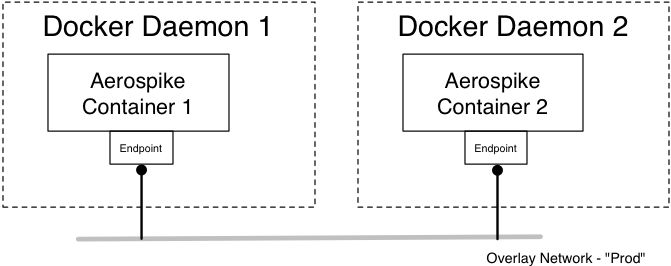
Create a network prod with the overlay driver
$ docker $(docker-machine config swarm-manager) network create --driver overlay prod --attachable
Connecting Aerospike to the "prod" Network
To work the Docker Swarm mode, we create a Service.
Start with two Aerospike Containers on the prod networking using the --network parameter. The --endpoint-mode parameter is required to be set as dnsrr, as the default virtual IP (vip) mode would interfere with Aerospike Client's discovery of servers.
$ docker service create --network prod --replicas 2 --endpoint-mode dnsrr --name aerospike aerospike/aerospike-server
For Enterprise Edition,
$ docker service create --network prod --replicas 3 --endpoint-mode dnsrr --mount type=bind,source=<DIRECTORY>,destination=/opt/etc/aerospike/ -e "FEATURE_KEY_FILE=/opt/etc/aerospike/features.conf" --name aerospike aerospike/aerospike-server-enterprise
Confirm the containers are running
$ docker ps
CONTAINER ID IMAGE COMMAND CREATED STATUS PORTS NAMES
c87b423276ae aerospike/aerospike-server:latest "/entrypoint.sh asd" 5 seconds ago Up 4 seconds 3000-3002/tcp aerospike.1.i6httgeicb9ix0vdevw8ye7xt
We only see one container due to the fact that docker ps only queries a single docker host. We can see the other container if we run docker ps on swarm-0.
docker@swarm-0:~$ docker ps
CONTAINER ID IMAGE COMMAND CREATED STATUS PORTS NAMES
f96a3e6c165d aerospike/aerospike-server:latest "/entrypoint.sh asd" 40 minutes ago Up 40 minutes 3000-3002/tcp aerospike.2.nl30psiorabhcu2rj1kpghq6c
You can log into either of the nodes with AQL using the hostname aerospike.1.i6httgeicb9ix0vdevw8ye7xt or aerospike.2.nl30psiorabhcu2rj1kpghq6c, or using the service name aerospike. The service name becomes a DNS hostname, that we can use for service discovery. Using the service name will result in a connection to a random container running our Aerospike service. It is perfectly fine to use the service name in the connection string of our Aerospike CLI tools.
In this example we will run another Container that has the AQL executable baked into the image.
$ docker run -it --rm --net prod aerospike/aerospike-tools aql -h aerospike
aql> insert into test.foo (PK, foo) values ('123','my string')
OK, 1 record affected.
aql> select * from test.foo
+-------------+
| foo |
+-------------+
| "my string" |
+-------------+
1 row in set (0.028 secs)
Establishing an Aerospike Mesh Cluster dynamically
Since Docker does not support multi-cast networks on Overlay networks, we need to assemble the cluster over the Mesh network using the tip command. We need you specify the --net parameter to Docker to ensure that we connect to the network that the Aerospike cluster is running on.
$ docker run --net prod aerospike/aerospike-tools asinfo -v "tip:host=$(docker $(docker-machine config swarm-0) inspect -f '{{.NetworkSettings.Networks.prod.IPAddress }}' aerospike.2.nl30psiorabhcu2rj1kpghq6c );port=3002" -h aerospike.1.i6httgeicb9ix0vdevw8ye7xt
View the cluster config
$ docker run --net prod aerospike/aerospike-tools asadm -h aerospike -e info
~~~~~~~~~~~~~~~~~~~~~~~~~~~~~~~~~~~~~~~~~~~~~~~~~~~~~~~~~~~~~~~~~~~~~~~~~~Network Information~~~~~~~~~~~~~~~~~~~~~~~~~~~~~~~~~~~~~~~~~~~~~~~~~~~~~~~~~~~~~~~~~~~~~~~~~~~~
Node Node Ip Build Cluster Cluster Cluster Principal Client Uptime
. Id . . Size Key Integrity . Conns .
aerospike.1.i6httgeicb9ix0vdevw8ye7xt.prod:3000 BB90500000A4202 10.0.0.5:3000 C-3.14.1.1 2 851A3ED82B1F True BB90600000A4202 6 01:06:50
aerospike.2.nl30psiorabhcu2rj1kpghq6c.prod:3000 *BB90600000A4202 10.0.0.6:3000 C-3.14.1.1 2 851A3ED82B1F True BB90600000A4202 1 01:06:35
Number of rows: 2
~~~~~~~~~~~~~~~~~~~~~~~~~~~~~~~~~~~~~~~~~~~~~~~~~~~~~~~~~~~~~~~~~~~~~~~~~~~~~~~~~~~~~~~~~~~~~~~~~~Namespace Information~~~~~~~~~~~~~~~~~~~~~~~~~~~~~~~~~~~~~~~~~~~~~~~~~~~~~~~~~~~~~~~~~~~~~~~~~~~~~~~~~~~~~~~~~~~~~~~~~~~
Namespace Node Avail% Evictions Master Replica Repl Stop Pending Disk Disk HWM Mem Mem HWM Stop
. . . . (Objects,Tombstones) (Objects,Tombstones) Factor Writes Migrates Used Used% Disk% Used Used% Mem% Writes%
. . . . . . . . (tx%,rx%) . . . . . . .
test aerospike.1.i6httgeicb9ix0vdevw8ye7xt.prod:3000 99 0.000 (0.000 ,0.000 ) (0.000 ,0.000 ) 2 false (0,0) 0.000 B 0 50 0.000 B 0 60 90
test aerospike.2.nl30psiorabhcu2rj1kpghq6c.prod:3000 99 0.000 (0.000 ,0.000 ) (0.000 ,0.000 ) 2 false (0,0) 0.000 B 0 50 0.000 B 0 60 90
test 0.000 (0.000 ,0.000 ) (0.000 ,0.000 ) (0,0) 0.000 B 0.000 B
Number of rows: 3
Automatic Mesh Configuration
Aerospike provides a Swarm template with a discovery script that would automatically cluster Aerospike Containers deployed using Compose or Swarm Mode. See our Orchestration page for more details.